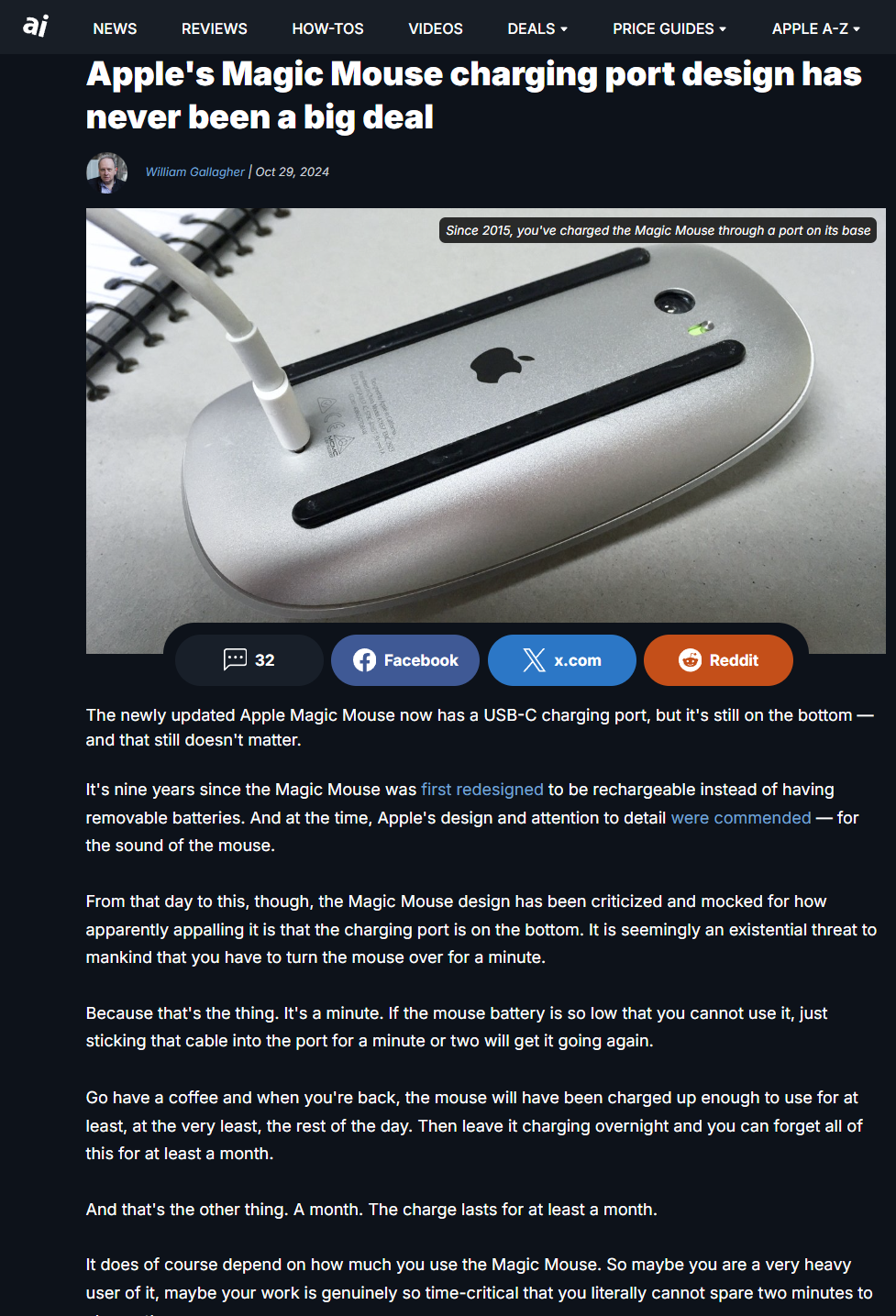This article provides a comprehensive guide to enhancing productivity on iOS devices using the Apple Magic Mouse. It covers compatibility, setup, customization, key features, and limitations.
Compatibility and System Requirements
To ensure satisfactory performance, understanding which models of the Magic Mouse are compatible with iOS devices is crucial. Apple offers two versions of the Magic Mouse, and their compatibility with iPadOS varies.
Which Magic Mouse Models are Compatible?
The second-generation Apple Magic Mouse, which boasts a rechargeable battery, is fully compatible with iPadOS. In contrast, the first-generation model, which requires removable AA batteries, cannot be used with iPads. Therefore, for users aiming for seamless integration with iOS devices, opting for the second-generation model is essential.
iPadOS Requirements for Connectivity
To utilize the Magic Mouse with your iPad, it must be running iPadOS 13.4 or a later version. This includes a range of iPad models, such as the iPad Pro, iPad Air, standard iPad, and iPad mini. Ensuring that your device meets these requirements is a vital step before attempting to connect the mouse.
Setting Up the Magic Mouse
To maximize the benefits of the Apple Magic Mouse, users must correctly set it up with their iPads. Below is a step-by-step guide to getting started effectively.
Steps to Turn On the Magic Mouse
First, turn on the Magic Mouse by flicking the small switch located at the bottom of the device. When activated, the green light will illuminate, indicating that the mouse is powered up. Verifying that the device is charged is the next step, as a low battery will hinder the pairing process.
Pairing Process with iPad Settings
To pair the Magic Mouse with your iPad, open the Settings app. Navigate to the Bluetooth option in the left side menu. Ensure Bluetooth is enabled. Once it is switched on, the Magic Mouse will appear under the Other Devices section. Click on Magic Mouse to initiate the pairing process, and the mouse will connect seamlessly to your iPad.
Customizing the Magic Mouse
Once paired with your iPad, customizing the Magic Mouse settings will enhance usability tailored to your preferences.
Adjusting Tracking Speed
To adjust the tracking speed, go to Settings > General > Trackpad and Mouse, and from there, you can modify the tracking speed to suit your navigation style. Experimenting with various speeds can help find the most comfortable setting.
Enabling Natural Scrolling
The option to enable or disable natural scrolling can also be found in the same settings menu. Users can toggle this feature according to their preference, providing a familiar experience for those accustomed to similar touch interactions on other devices.
Utilizing the Secondary Click
The secondary click (or right-click) feature can be enabled through the mouse settings. Activating this option allows for easier navigation within applications and enhances overall productivity when using the mouse.
Key Features of the Apple Magic Mouse
The Apple Magic Mouse is equipped with a variety of features that can significantly boost productivity while using iOS devices.
Multi-Touch Surface Capabilities
One of the standout features of the Magic Mouse is its multi-touch surface, which allows for various gestures such as swiping between web pages and scrolling through documents with ease. This functionality can streamline tasks, making digital navigation more intuitive.
Wireless and Rechargeable Convenience
The Magic Mouse operates wirelessly and is rechargeable, offering a battery life of about a month or more between charges. It conveniently includes a USB-C to Lightning Cable for both charging and pairing, further enhancing the user experience without the clutter of cords.
Optimized Foot Design for Smooth Navigation
Apple has engineered the Magic Mouse with an optimized foot design that enables it to glide smoothly across different surfaces. This feature minimizes friction and enhances the overall ease of movement, contributing to an efficient workflow.
Charging and Connectivity
Understanding how to charge the Magic Mouse and its connection capabilities is important for maintaining optimal functionality.
USB-C Charging Features
The Magic Mouse features a USB-C port and includes a woven USB-C Charge Cable. This allows for easy charging and pairing by connecting the mouse to a USB-C port on a Mac or compatible device, ensuring users can stay connected and productive.
Limitations and Considerations
While the Apple Magic Mouse offers numerous advantages, there are some limitations and considerations to keep in mind for potential users.
One Device Pairing Limitation
It’s worth noting that the Magic Mouse and Magic Trackpad can only be paired with one device at a time. This means that transitioning between devices, such as switching from a MacBook to an iPad, requires the mouse to be re-paired with the new device.
Lack of Universal Control
Currently, there is no method available for a seamless experience when using the Magic Mouse across multiple devices without the need to re-pair each time. This limitation may impact users who frequently switch between different Apple devices.
FAQs
Here are some frequently asked questions to help clarify any remaining doubts regarding using the Apple Magic Mouse with iOS devices.
What versions of iPadOS are required for compatibility?
The Apple Magic Mouse is compatible with iPads running iPadOS 13.4 or later.
Can I use the Magic Mouse with other devices?
Yes, the Magic Mouse can be used with other Apple devices such as Macs, although it must be re-paired when switching between devices.
How long does it take to charge the Magic Mouse?
A full charge typically takes about 2 hours and offers approximately a month of usage, depending on individual usage patterns.
Is the Magic Mouse suitable for gaming or heavy graphics tasks?
While the Magic Mouse is designed for productivity and general use, it may not provide the precise control that gamers or heavy graphics users require, as it lacks the specialized features found in dedicated gaming mice.
By understanding how to set up, customize, and utilize the Apple Magic Mouse, users can undoubtedly enhance their productivity with iOS devices. Armed with this knowledge, navigating your digital environment can become more efficient and intuitive.
For more informative articles and similar news, feel free to check out my blog at FROZENLEAVES NEWS.